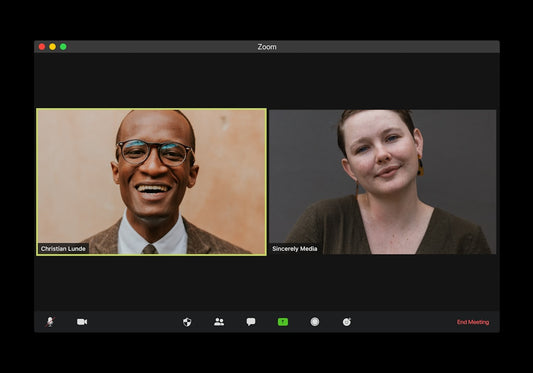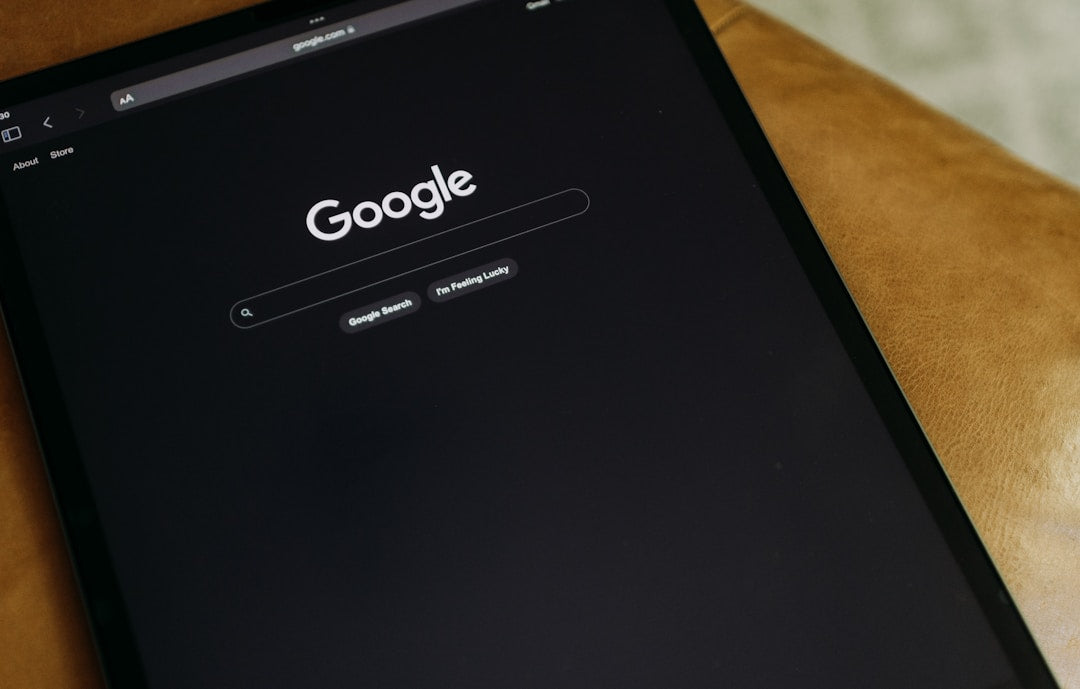
Why Your Shopify "No Results" Page Demands Attention
Share
Why Your Shopify "No Results" Page Demands Attention
The dreaded "No results found" page. It's a dead end, a conversion killer, and a frustrating experience for potential customers eagerly searching your Shopify store. When a shopper takes the initiative to use your search bar, they have high purchase intent. Hitting a blank wall not only loses that potential sale but can also damage their perception of your brand. Optimizing this often-overlooked page is crucial for enhancing Search UX and keeping shoppers engaged. Ignoring it means leaving money on the table and providing a subpar customer journey. This guide dives into 5 Proven Strategies for Improving “No Results” Pages specifically for Shopify merchants.
Think of the "no results" page not as an error, but as an opportunity. It's a chance to guide the user, offer alternatives, and demonstrate helpfulness, ultimately turning a potential point of friction into a positive interaction. Improving this aspect of your store's search experience is a key part of conversion rate optimization and overall user satisfaction. Let's explore how to transform this page from a dead end into a helpful detour.
Strategy 1: Acknowledge Clearly and Guide Gently
The first step in improving your "no results" page is acknowledging the situation clearly but kindly. Avoid stark, unhelpful messages like "0 results found." Instead, use empathetic language that confirms their search returned no exact matches while immediately offering guidance.
Explain *Why* Empathy Matters Here
A blunt "no results" feels dismissive. It implies either the user searched incorrectly or you simply don't have what they want. A gentler approach manages expectations and keeps the user journey alive. Phrases like, "Sorry, we couldn't find any matches for '[search term]'" or "Hmm, your search for '[search term]' didn't return any results, but here's what you can do:" are far more effective. This subtle shift in tone significantly impacts the overall Search UX.
Shopify Implementation: Editing Theme Language
Most Shopify themes allow you to customize the default text strings, including the "no results" message. Here’s how:
- Go to your Shopify Admin > Online Store > Themes.
- Find your current theme and click "Actions" > "Edit default theme content".
- Use the filter box to search for terms like "no results," "search," or "found."
- Locate the relevant fields (e.g., under "Search" or "General" tabs) and replace the default text with your improved, user-friendly message.
- Remember to include the user's original search query (often using a Liquid variable like `{{ search.terms }}`) for context.
This simple act of Shopify customization requires no code and immediately improves the user experience on this critical page.
Strategy 2: Offer Smart Alternatives & Intelligent Suggestions
A dead end is frustrating. Instead of just saying "no results," proactively offer alternatives. This is where you can truly leverage the power of thoughtful Search UX: 5 Proven Strategies for Improving “No Results” Pages focus heavily on providing helpful next steps.
Implement Typo Tolerance and Fuzzy Matching
Users often make typos ("shrit" instead of "shirt") or use synonyms ("sneakers" instead of "trainers"). Your search should ideally handle these variations. While Shopify's native search has improved, it might not catch everything. Consider advanced search apps from the Shopify App Store that offer features like:
- Typo Tolerance: Automatically corrects common misspellings.
- Fuzzy Matching: Finds results that are similar, even if not exact matches.
- Synonym Recognition: Allows you to define related terms (e.g., handbag = purse).
Showcase Popular Products or Categories
If the specific search fails, guide users towards what *is* popular or relevant. Your "no results" page can dynamically display:
- Best-selling products.
- Featured collections.
- Newly arrived items.
- Links to main category pages.
Suggest Related Search Terms
Based on the user's query, can you suggest alternative searches? If someone searched for "blue running shoes" and got no results, perhaps suggest "running shoes" or "blue sneakers." This requires more advanced logic, often found in sophisticated search apps, which analyze search patterns and product data.
Strategy 3: Provide Clear Next Steps and Easy Assistance
Even with suggestions, a user might still be lost. Make it incredibly easy for them to get further help or navigate elsewhere.
Display Contact Information Prominently
Don't make users hunt for your contact details. Include clear ways to get in touch directly from the "no results" page:
- A link to your Contact Us page.
- Your customer service phone number.
- An email address for support.
- A link to initiate a live chat, if available.
Include Links to Key Navigational Pages
Ensure users can easily reorient themselves. Provide direct links back to:
- Your Homepage
- Top-level Category pages
- Your Sitemap (if applicable)
Strategy 4: Analyze Search Data to Minimize Future "No Results" Instances
Your "no results" page isn't just a UX challenge; it's a goldmine of data. Regularly analyzing what people search for *and fail to find* provides invaluable insights.
Leverage Shopify's Built-in Reports
Shopify tracks storefront searches. Go to your Shopify Admin > Analytics > Reports. Look for reports related to "Top online store searches" and specifically "Top online store searches with no results." This tells you exactly what terms are leading users to a dead end.
Identify Trends, Misspellings, and Gaps
Use this data to:
- Correct Product Naming/Descriptions: If users frequently search for "travel mug" but you only list "thermos," update your product data or add relevant tags.
- Identify Product Gaps: Are users repeatedly searching for products you don't carry? This could inform your inventory decisions.
- Spot Common Typos: Use this information to configure synonyms or redirects in your search app or theme.
- Refine Shopify SEO Strategy: Unsuccessful search terms can reveal keyword opportunities for product pages, collections, or blog content.
Strategy 5: Optimize Your Core Search Functionality
Sometimes, the fundamental search tool itself needs an upgrade. While the previous strategies optimize the *response* to poor results, this focuses on improving the search mechanism to yield better results initially.
Explore Advanced Shopify Search Apps
The Shopify App Store offers numerous powerful search solutions that go far beyond the default capabilities. Apps often provide:
- Advanced typo tolerance and natural language processing.
- Faceted search and filtering directly within search results.
- Analytics dashboards specifically for search performance.
- Merchandising capabilities (promoting specific products in search).
- Faster search speeds.
Consider Shopify Theme Development and Customization
For unique requirements or seamless integration, custom development might be the answer. Experienced Shopify developers can build tailored search functionalities or integrate third-party APIs directly into your theme, ensuring the search experience aligns perfectly with your brand and user needs. This approach offers maximum flexibility but requires investment.
Monitor Performance Impact
Whether using an app or custom code, monitor the impact on your store's loading speed. Complex search operations can sometimes slow things down. Ensure any enhancements don't negatively affect overall site performance, a crucial factor in both UX and SEO. Prioritize efficient solutions and consider Shopify speed optimization as part of your search improvement project.
Turning "No Results" Into Positive Engagement
Improving your Shopify store's "no results" page is a vital component of effective Search UX. By implementing these 5 Proven Strategies for Improving “No Results” Pages — acknowledging and guiding, offering smart alternatives, providing clear assistance, analyzing search data, and optimizing the search tool itself — you can transform a point of frustration into an opportunity for engagement and conversion. Don't let shoppers hit a dead end; guide them effectively, learn from their queries, and continuously refine the search experience on your Shopify store. For further reading on enhancing this specific page, check out our insights on optimizing 'no results' pages for Shopify store success. Remember, a helpful "no results" page reflects positively on your brand and contributes significantly to a smoother, more profitable customer journey. For expert insights into UX research principles that underpin these strategies, consider resources like the Baymard Institute blog.