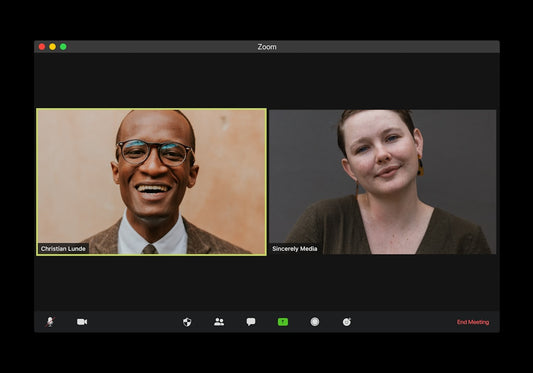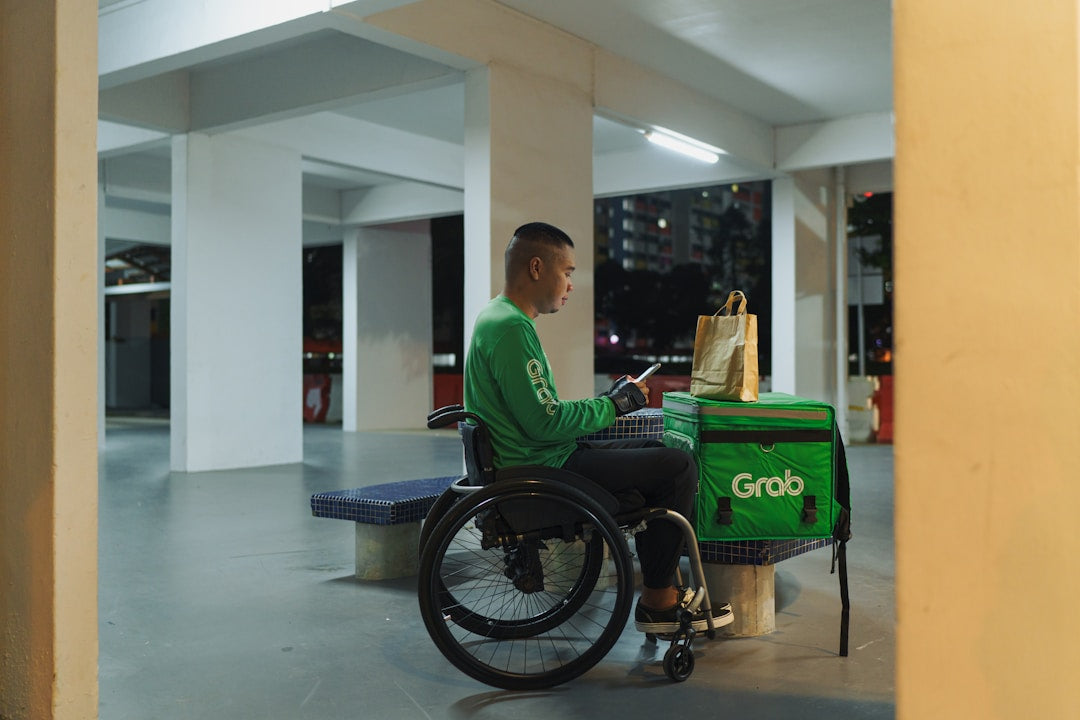
Why Proportionally Scaling Images in Mobile Landscape Matters (Especially When 52% of Sites Don’t)
Share
Why Proportionally Scaling Images in Mobile Landscape Matters (Especially When 52% of Sites Don’t)
In today's mobile-first world, users browse and shop on their smartphones more than ever. While portrait mode is common, many users rotate their devices to landscape for a wider view, especially when examining product details. This is where a surprising number of eCommerce sites stumble. The crucial issue of **Mobile Web: Scale Product Images Proportionally in Mobile Landscape Mode (52% of Sites Don’t)** highlights a significant gap in user experience optimization.
When product images distort, stretch, crop awkwardly, or become too small in landscape view, it creates immediate frustration. Shoppers can't properly evaluate your products, leading to confusion and mistrust. That statistic – 52% of sites failing at this fundamental aspect of mobile responsiveness – isn't just a number; it represents a massive missed opportunity and a potential competitive disadvantage. For Shopify merchants, failing to ensure images scale correctly in landscape mode can directly translate to higher bounce rates, lower engagement, and ultimately, lost sales.
Getting this right isn't just about technical correctness; it's about providing a seamless, professional shopping experience regardless of how a customer chooses to hold their phone. Addressing the challenge of **Mobile Web: Scale Product Images Proportionally in Mobile Landscape Mode (52% of Sites Don’t)** is a tangible way to improve conversions and build brand credibility on your Shopify store.
Understanding the Landscape Image Scaling Problem on Shopify
So, what does it mean for images *not* to scale proportionally in landscape mode? Ideally, when a user rotates their phone, your product images should resize fluidly, maintaining their original aspect ratio (the proportional relationship between width and height) while fitting neatly within the available screen width. They should remain clear and fully visible.
The problem arises when images instead:
- Stretch or Squash: The image distorts, making products look unnatural (e.g., a perfectly round plate looks like an oval).
- Crop Unexpectedly: Parts of the image get cut off, hiding crucial product details.
- Become Too Small: The image shrinks excessively, leaving large, awkward white spaces and making details impossible to see.
- Overflow Containers: The image ignores its designated space and spills out, potentially overlapping text or other elements.
Common Causes on Shopify Stores:
Several factors can cause these image scaling issues on a Shopify platform:
- Fixed Image Heights or Widths in CSS: Sometimes, custom code or theme styles might set a specific pixel height or width for images, preventing them from resizing fluidly based on screen size.
- Container Element Constraints: The `div` or other HTML element containing the image might have restrictive CSS properties (like a fixed height or inflexible width) that prevent the image inside from scaling correctly, even if the image itself is set to be responsive.
- Issues within specific Shopify themes: While most modern Shopify themes are built to be responsive, some older themes, heavily customized themes, or even certain settings within newer themes might contain code that doesn't handle landscape orientation gracefully.
- JavaScript Conflicts: Custom scripts, third-party apps (like image sliders, galleries, or sometimes even **Shopify speed optimization** tools) might interfere with how images are rendered or resized, especially after the initial page load or during orientation changes.
- Improper Lazy Loading Implementation: If lazy loading scripts don't correctly calculate dimensions upon image load, especially after an orientation change, it can lead to layout shifts or incorrect sizing.
Imagine rotating your phone to get a better look at a t-shirt design, only for the image to stretch horizontally, making the model look comically wide. Or trying to view a detailed piece of jewelry, but landscape mode crops out half the pendant. These are common symptoms of failing to address **Mobile Web: Scale Product Images Proportionally in Mobile Landscape Mode (52% of Sites Don’t)**.
The Impact: How Poor Mobile Landscape Images Hurt Your Shopify Store
The consequences of neglecting proportional image scaling in mobile landscape view extend far beyond a minor visual glitch. It directly impacts your bottom line and brand perception:
- Poor User Experience (UX): This is the most immediate impact. Users become frustrated when they can't easily view products as intended. A clunky, broken experience reflects poorly on your brand.
- Increased Bounce Rate: If users encounter difficulty viewing products immediately upon rotating their device, they are far more likely to leave your site prematurely, increasing your bounce rate.
- Lower Conversion Rates: Shoppers need to see product details clearly to feel confident in making a purchase. If landscape view distorts or hides parts of your product images, it creates friction in the buying process, directly harming conversion rates.
- Damaged Brand Perception: A website that doesn't display correctly on common devices looks unprofessional and untrustworthy. It suggests a lack of attention to detail, which can erode customer confidence.
- Potential SEO Impact: While not a direct ranking factor itself, mobile-friendliness *is*. Google prioritizes sites that offer a good mobile experience. High bounce rates and low engagement metrics stemming from poor UX like bad image scaling can indirectly signal to search engines that your page isn't satisfying user intent, potentially impacting rankings over time.
Remembering that over half of sites struggle with **Mobile Web: Scale Product Images Proportionally in Mobile Landscape Mode (52% of Sites Don’t)** means fixing this issue gives you a significant advantage. You provide a superior, more professional experience than many competitors, capturing sales they might be losing due to this oversight.
How to Check if Your Shopify Store Scales Images Correctly in Landscape
Fortunately, checking your store is straightforward. You don't need complex tools, just a methodical approach:
-
Use Browser Developer Tools: Most modern browsers (Chrome, Firefox, Safari, Edge) have built-in developer tools.
- Right-click on your webpage and select "Inspect" or "Inspect Element".
- Look for an icon representing a phone/tablet (often called "Toggle device toolbar" or similar).
- Select a mobile device preset (e.g., iPhone, Pixel).
- Find the option to rotate the emulated device to landscape orientation.
- Navigate through your key pages (see below) and observe how product images behave.
- Test on Actual Mobile Devices: Emulators are good, but real-world testing is best. Grab your smartphone (and ideally, borrow phones with different screen sizes or operating systems - iOS/Android) and browse your site. Rotate the phone to landscape on various pages.
-
Check Key Pages: Don't just check the homepage. Pay close attention to:
- Product Pages: This is arguably the most critical page for image viewing. Check main images and thumbnails.
- Collection Pages: Ensure grid images scale correctly.
- Homepage: Banners, featured products, and other imagery should adapt.
- Blog Posts or Lookbooks: If you use significant imagery here.
What to look for: Be critical. Do images maintain their correct proportions? Are they getting weirdly cropped? Do they shrink too much, leaving excessive white space? Do they break out of their designated grid or container? Any of these signs indicate you need to address **Mobile Web: Scale Product Images Proportionally in Mobile Landscape Mode (52% of Sites Don’t)** on your own Shopify store.
Fixing Landscape Image Scaling Issues: Shopify Solutions
If you've identified issues, don't worry. Most scaling problems can be fixed with some targeted adjustments within your Shopify setup. Here’s a breakdown of common solutions:
1. CSS Adjustments (The Most Common Fix)
Often, the root cause lies in the Cascading Style Sheets (CSS) that control your store's appearance. The core principle for responsive images is typically:
img { max-width: 100%; height: auto; }
This tells the browser that an image should never be wider than its container (`max-width: 100%`) and its height should adjust automatically to maintain the original aspect ratio (`height: auto;`).
How to Apply in Shopify:
- Edit Theme CSS: Access your theme code (Online Store > Themes > Actions > Edit code). Look for CSS files, often named `theme.scss.liquid`, `base.css`, `style.css`, or similar within the `Assets` folder. You'll need to identify the specific CSS selector for the problematic images (using browser "Inspect" tool helps) and apply or adjust the `max-width` and `height` properties. Be cautious when editing theme code; always duplicate your theme first as a backup.
- Use Theme Customizer's Custom CSS: Many modern **Shopify themes** offer a "Custom CSS" section within the Theme Customizer (Online Store > Themes > Customize). This is often safer for minor tweaks as it doesn't directly modify core theme files. Add your corrective CSS rules here.
You might need more specific selectors than just `img`. For example, `.product-gallery__image` or `.collection-grid__item-image`. Inspect the element in your browser to find the right class or ID.
Sometimes, you might also need the `object-fit` CSS property, especially if images are used as backgrounds or within fixed-size containers. `object-fit: contain;` ensures the entire image fits within the container while maintaining aspect ratio, potentially leaving some empty space (letterboxing). `object-fit: cover;` scales the image to fill the container, maintaining aspect ratio but potentially cropping parts of the image.
Thorough testing after any **Shopify customization** involving CSS is essential.
2. Reviewing Theme Settings
Before diving into code, check your Theme Customizer thoroughly. Some **Shopify themes** provide settings specifically for image display:
- Look in sections related to "Product pages," "Collection pages," "Media," "Image galleries," or "Layout."
- You might find options for aspect ratios (e.g., "Square," "Natural," "Adapt to image"), image sizing, or mobile layouts.
- Experiment with these settings first, as they are the easiest and safest way to make adjustments.
Choosing a well-coded, responsive theme from the outset is crucial. If you're planning a **Shopify store migration** or setting up a new store, prioritize themes known for excellent mobile responsiveness.
3. Addressing Container Issues
Sometimes the image itself is trying to be responsive, but its parent container (like a `div`) is preventing it. Use the browser's "Inspect" tool to examine the elements *around* the problematic image.
- Look for fixed `height` or `width` properties on parent elements that might be restricting the image.
- Check for `overflow: hidden;` properties that might be causing cropping.
- Adjusting the CSS of these container elements (e.g., setting `height: auto;` or `max-width: 100%;`) might be necessary.
4. JavaScript Conflicts
This is less common but possible. If you suspect a script is interfering:
- Temporarily disable recently installed apps, especially those related to image galleries, sliders, pop-ups, or **Shopify speed optimization**, one by one, testing the landscape view after each deactivation.
- If you have custom JavaScript code, review it for anything that manipulates image dimensions or styles, especially on window resize or orientation change events.
- Use the browser console (in Developer Tools) to check for JavaScript errors that might indicate conflicts.
5. Using Responsive Image Techniques (Advanced)
While the CSS `max-width/height: auto` approach solves most layout scaling issues, truly optimized responsive images often involve serving different image *sizes* based on the viewport. Shopify helps with this automatically to some extent by creating multiple sizes of your uploaded images (e.g., `_small`, `_medium`, `_large`).
Advanced **Shopify customization** might involve using the `` tags to provide the browser with multiple image sources, allowing it to pick the most appropriate one for the current screen size and resolution. This is more about performance and clarity but is intrinsically linked to good responsive design.
Best Practices for Mobile Product Images on Shopify
Beyond fixing specific scaling issues, follow these best practices for optimal mobile image display:
- Use High-Quality Base Images: Start with clear, well-lit, high-resolution photos. Responsiveness can't fix a fundamentally bad image.
- Consistent Aspect Ratios: Where possible, use consistent aspect ratios for your main product images. This creates a much cleaner and more predictable layout, especially in grids (like collection pages).
- Optimize Image File Sizes: Large images slow down page loads, which is critical on mobile connections. Use image compression tools or rely on Shopify's built-in optimization. This is a key part of **Shopify speed optimization**.
- Test Thoroughly Across Devices: Don't rely solely on one device or emulator. Test on different screen sizes, operating systems (iOS/Android), and browsers in both portrait and landscape orientations.
- Prioritize Mobile-First Design: When customizing or developing, think about the mobile experience first, then scale up to desktop.
- Choose High-Quality Responsive Shopify Themes: A well-built theme handles most responsive challenges automatically. Invest wisely here.
Gaining an Edge: Why Fixing This Matters More Than Ever
Let's circle back to that striking statistic: **Mobile Web: Scale Product Images Proportionally in Mobile Landscape Mode (52% of Sites Don’t)**. This isn't just a technical footnote; it's a competitive differentiator. By ensuring your Shopify store flawlessly handles landscape image scaling, you are providing a superior user experience compared to potentially half of your competitors.
This attention to detail translates directly into tangible benefits: increased user trust, lower frustration, longer time on site, better product evaluation, and ultimately, higher conversion rates. In the increasingly competitive eCommerce landscape, especially on mobile, these small details add up to significant advantages. Fixing this issue should be a priority in your ongoing **Shopify customization** and optimization efforts.
Need Help Fixing Your Mobile Landscape Images?
While many scaling issues can be resolved with the steps above, sometimes theme structures are complex, CSS overrides are tricky, or JavaScript conflicts are hard to pinpoint. If you've tried these solutions but your product images still aren't scaling correctly in mobile landscape mode, expert help might be needed.
As Shopify development specialists, we frequently tackle theme customizations, CSS troubleshooting, and responsive design challenges. We can help diagnose the specific cause of your image scaling problems and implement a robust solution tailored to your theme and setup. Don't let a fixable issue like poor image scaling cost you customers – ensure your Shopify store looks professional and functions perfectly on every device, in every orientation.